User Guide
Table of Contents
- 1.1. Introducing BookKeeper
- 1.2. What’s New in BookKeeper release v1.4
- 1.3. Product Description
- 1.4. Unique Selling Points
2. Target Audience with assumptions
- 5.1. Help
- 5.2. Clear all entries
- 5.3. Exit the program
- 5.4. Add a client
- 5.5. Edit a client
- 5.6. Delete a client
- 5.7. List all clients
- 5.8. Find clients by name
- 5.9. Add an order
- 5.10. Delete an order
- 5.11. Edit an order
Appendix A: Technical Glossary
1. Introduction
1.1. Introducing BookKeeper
Welcome to BookKeeper — the user-friendly desktop app designed specifically for you, an aspiring florist ready to take on the fast-paced world of the floristry business. You’ve decided on selling flower bouquets, and are looking for cheap and efficient ways to bring your business to the next level.
BookKeeper helps you manage your clients and orders. We have designed this application with your needs in mind, and we hope to make managing your business a breeze.
Our user guide will be your go-to resource to master Bookkeeper’s different features. Inside, you will find detailed explanations of our different features. Whether you are a greenhorn or an experienced practitioner, our guide has you covered.
This guide is broken down into 5 main sections,
- Introduction (this)
- Quick Start
- Command Details
- Command Cheat Sheet
- FAQ and Glossary
Got questions? Check out the Frequently Asked Questions (FAQ) for quick answers to the common queries we receive. Thank you for choosing BookKeeper! Without further ado, let us jump right into the guide.
1.2. What’s New in BookKeeper release v1.4
BookKeeper v1.4 contains the following new features and improvements.
- Order management enhancements
- Improved functionalities for efficient order management, with features like add, delete and edit orders.
- Link Client to Orders
- Seamlessly links clients to their respective orders for comprehensive tracking and management
- Provides bug fixes
- Fixed minor bugs to ensure the smooth operation of the application
1.3. Product Description
BookKeeper is like an address book, providing a working platform that can effectively manage user information and orders. This efficiently manages customer relationships as it maximises user productivity.
1.4. Unique Selling Points
1.4.1. Centralised Platform
BookKeeper offers a centralised platform where you can effortlessly store and search for client information, keeping all your vital data organised and accessible at your fingertips.
1.4.2. Efficiency
With its intuitive command-line interface, BookKeeper is faster and more efficient than traditional methods like CRMs or Excel sheets. Spend less time navigating complex menus and more time serving your customer’s needs.
1.4.3. Tailored for Florist Businesses
We understand the unique needs of florists, which is why BookKeeper comes equipped with customizable fields, tags, and seamless integration with e-commerce platforms.
1.4.4. Cost-Effective
Designed with small businesses in mind, BookKeeper is not only powerful but also cost-effective. Say goodbye to expensive software solutions that drain your resources.
2. Target Audience with assumptions
2.1. Target Audience
BookKeeper is specifically designed for small florist businesses, catering to the unique needs and challenges they face in managing client relationships and orders. Our target audience includes small florist shops, independent floral designers, and boutique flower businesses.
2.2. Assumptions
- Our application is made with the assumption that users are members of the florist industry and will understand the needs as well as the terminology used by florists. They can either be business owners, managers, or employees and are looking for a tailored solution to streamline their operations.
- Users are presumed to have a basic understanding of computer operations and software usage. This can help them to navigate easily through the application and follow the instructions to download and use BookKeeper, as provided in this guide.
- While prior experience with customer relationship management (CRM) systems and command line interfaces (CLIs) can help users to familiarise themselves with BookKeeper fast, BookKeeper is also entry-level-friendly so that we can accommodate users of all levels of technical expertise.
3. Quick start
- Ensure you have Java
11and above installed in your system.- You may check if you have Java installed by opening your command prompt or terminal, and type:
java --version- If Java is installed, you should ensure that it is currently running on version “11.x.xx”.
-

- If you encounter an error, or if your version does not match our specified requirements, you may visit the Official Oracle website to download the Java JDK required to run this project.
- You may check if you have Java installed by opening your command prompt or terminal, and type:
-
Download the latest
bookkeeper.jarrelease from here. -
Copy the file to the folder you want to use as the home folder for your BookKeeper.
-
Open your terminal or command prompt in your system.
-
cdinto the folder you put the jar file in, and use thejava -jar bookkeeper.jarcommand to run the application.
A GUI similar to the below should appear in a few seconds. Note how the app contains some sample data.
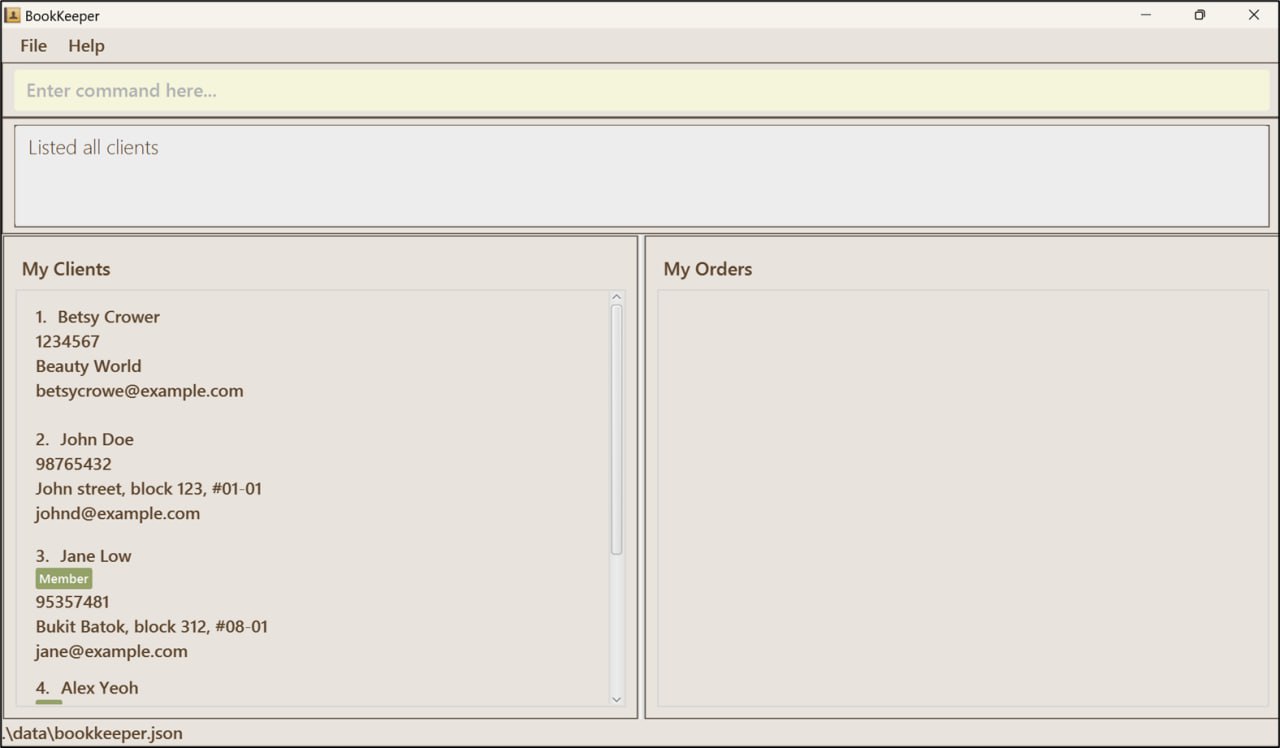
- Type the command in the command box and press Enter to execute it. e.g. typing
helpand pressing Enter will open the help window.
Some example commands you can try:- Listing all contacts:
- Command:
list
- Command:
- Adding a new Client:
- Command
add n/John Doe p/98765432 e/johnd@example.com a/John street, block 123, #01-01 - Adds a new client named “John Doe” to BookKeeper.
- Command
- Adding a new Order:
- Command
order 1 d/1xRoses c/20.99 by/20-10-2030 10:00 - Adds a new order for 1 Rose, at $20.99 that is to be delivered by 20-10-2030 10:00.
- Command
- Delete an existing Client.
- Command
delete 1 - Deletes the client with an index of 1.
- Command
- Clear BookKeeper
- Command
clear - Clears all clients and orders.
- Command
- Exit
- Command
exit - Closes the application.
- Command
- Listing all contacts:
- Refer to the Main Features below for details of each command.
4. Commands
4.1 Command summary
4.1.1 Client
| Action | Format, Examples |
|---|---|
| Add |
add n/NAME p/PHONE_NUMBER e/EMAIL a/ADDRESS [t/TAG]… e.g., add n/James Ho p/22224444 e/jamesho@example.com a/123, Clementi Rd, 1234665 t/VIP t/Customer
|
| Clear | clear |
| Delete |
delete INDEXe.g., delete 3
|
| Edit |
edit INDEX [n/NAME] [p/PHONE_NUMBER] [e/EMAIL] [a/ADDRESS] [t/TAG]…e.g., edit 2 n/James Lee e/jameslee@example.com
|
| Find |
find KEYWORD [MORE_KEYWORDS]e.g., find James Jake
|
| List | list |
| Help | help |
4.1.2 Order
| Action | Format, Examples |
|---|---|
| order |
order INDEX by/DEADLINE c/PRICE d/DESCRIPTION e.g., order 3 by/23-07-2024 00:00 c/99.99 d/1xRoses
|
| deleteOrder |
deleteOrder INDEX e.g., deleteOrder 3
|
| editOrder |
editOrder INDEX by/DEADLINE c/PRICE d/DESCRIPTION s/STATUS e.g., editOrder 1 by/23-07-2024 10:10 c/40 d/1xRoses s/COMPLETED
|
5. Main Features
![]() Notes about the command format:
Notes about the command format:
-
Words in
UPPER_CASEare the parameters to be supplied by the user.
e.g. inadd n/NAME,NAMEis a parameter which can be used asadd n/John Doe. -
Items in square brackets are optional.
e.g.n/NAME [t/TAG]can be used asn/John Doe t/friendor asn/John Doe. -
Items with
… after them can be used multiple times including zero times.
e.g.[t/TAG]…can be used ast/VIP,t/VIP t/MEMBERetc. -
Parameters can be in any order.
e.g. if the command specifiesn/NAME p/PHONE_NUMBER,p/PHONE_NUMBER n/NAMEis also acceptable. -
Names are case-sensitive.
e.g. the namesJohn DoeandJohn doeare considered unique. -
Extraneous parameters for commands that do not take in parameters (such as
help,list,exitandclear) will be ignored.
e.g. if the command specifieshelp 123, it will be interpreted ashelp. -
If you are using a PDF version of this document, be careful when copying and pasting commands that span multiple lines as space characters surrounding line-breaks may be omitted when copied over to the application.
-
Leading 0’s are ignored for commands which require use of
INDEX. (e.g.1,01,000001are all valid index inputs for the index1)
5.1. Viewing help : help
Shows a message explaining how to access the help page.
 Format:
Format: help
![]() Additional Notes:
Additional Notes:
- You can press
F1on your keyboard to access the Help page too.
5.2. Clearing all entries : clear
Clears all entries from BookKeeper.
Format: clear
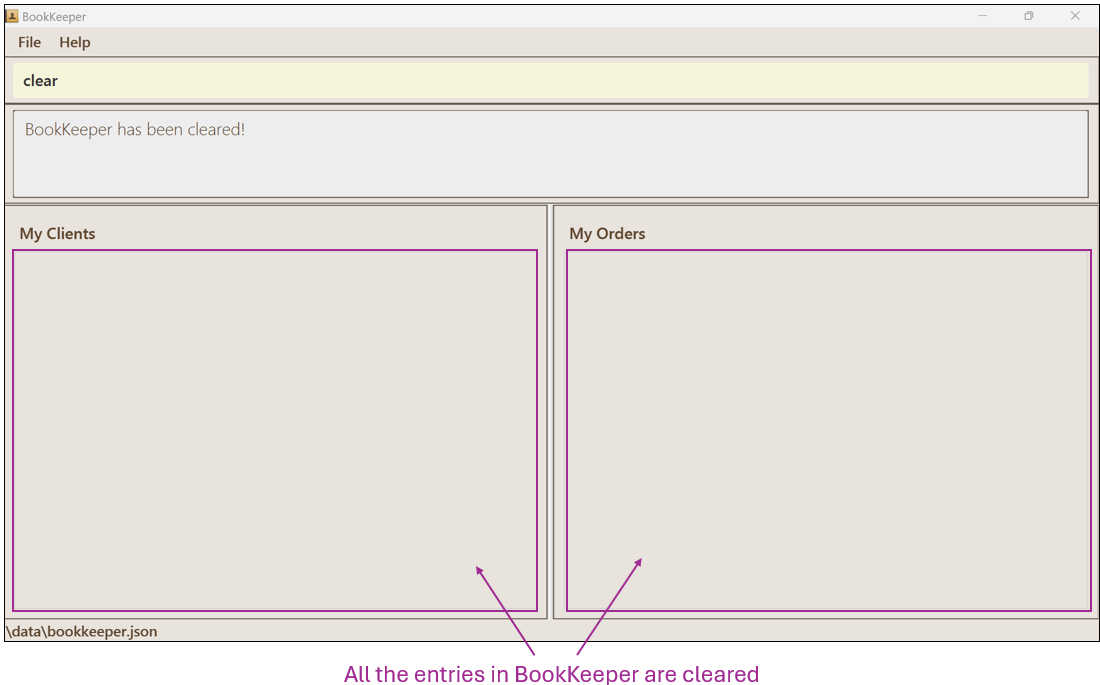
5.3. Exiting the program : exit
Exits the program.
Format: exit
5.4. Adding a client: add
Adds a client to BookKeeper.
Format: add n/NAME p/PHONE_NUMBER e/EMAIL a/ADDRESS [t/TAG]…
![]() Additional Notes:
Additional Notes:
- Name must be unique, clients with exact same name is not allowed.
- A client can have any number of tags (including 0).
- Tags do not accept whitespaces (e.g. “VIP 2” is not accepted, “VIP2” is accepted).
- Tags only accept 0-9 and a-z.
- Names only accept 0-9 and a-z and are case-sensitive.
- Two persons with the same name are not allowed, but two persons with the same name but different cases are allowed.
- Phone number must be numeric and at least 3 numbers. It must not contain spaces “ “, brackets
()or hyphens-, plus+, or other symbols. - Emails must not have consecutive special characters. E.g. “john..doe@example.com” is not accepted.
Example:
add n/Betsy Crowe e/betsycrowe@example.com a/Beauty World p/1234567 t/VIP
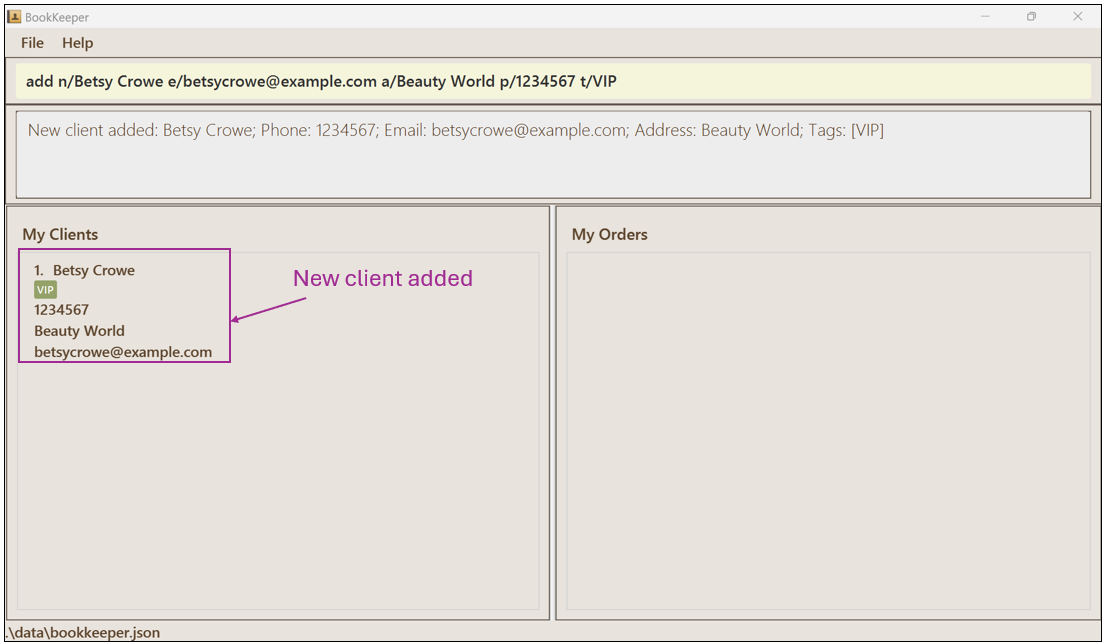
More examples:
add n/John Doe p/98765432 e/johnd@example.com a/John street, block 123, #01-01add n/Jane Low p/95357481 e/jane@example.com a/Bukit Batok, block 312, #08-01 t/Memberadd n/Alex Yeoh p/92157481 e/AY@example.com a/Bukit Batok, block 32, #07-01 t/VIPadd n/David Li p/98353481 e/David@example.com a/Bukit Batok, block 462, #07-02 t/Customer
5.5. Editing a client : edit
Edits an existing client in BookKeeper.
Format: edit INDEX [n/NAME] [p/PHONE] [e/EMAIL] [a/ADDRESS] [t/TAG]…
![]() Additional Notes:
Additional Notes:
- Edits the client at the specified
INDEX. The index refers to the index number shown in the displayed client list. The index must be a positive integer e.g. 1, 2, 3, … - At least one of the optional fields must be provided.
- Existing values will be updated to the input values.
- When editing tags, the existing tags of the client will be removed i.e. adding of tags is not cumulative.
- You can remove all the client’s tags by typing
t/without specifying any tags after it. - See add client for more information on the constraints of each field.
Example:
edit 1 n/Betsy Crower t/. Edits the name of the 1st client to be Betsy Crower and clears all existing tags.
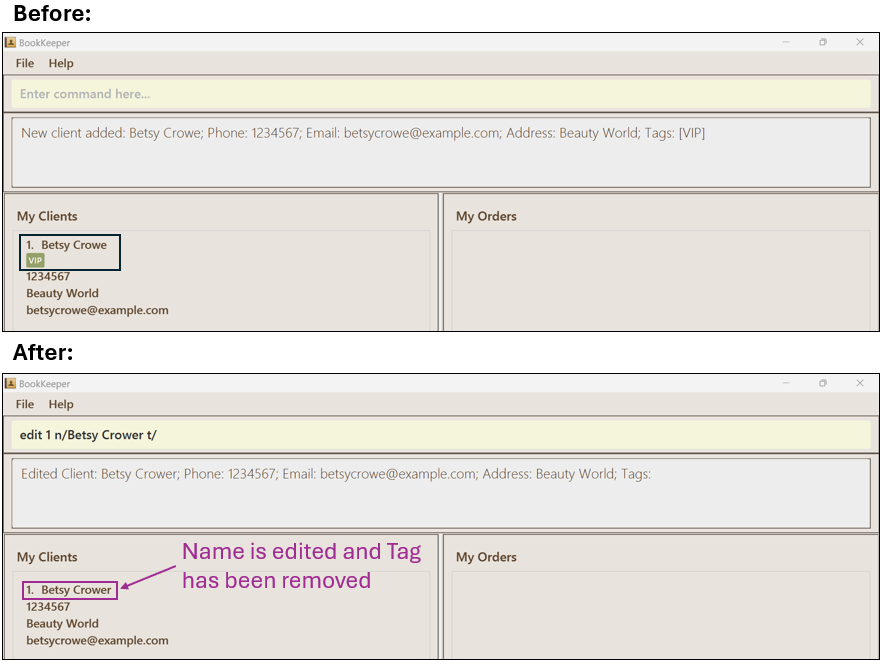
More examples:
edit 2 p/91234567 e/johndoe@example.com Edits the phone number and email address of the 2nd client to
be 91234567 and johndoe@example.com respectively.
5.6. Deleting a client : delete
Deletes the specified client from BookKeeper.
Format: delete INDEX
![]() Additional Notes:
Additional Notes:
- Deletes the client at the specified
INDEX. - The index refers to the index number shown for the respective client in the displayed client list.
- The index must be a positive integer 1, 2, 3, …
Example:
-
listfollowed bydelete 2deletes the 2nd client displayed in BookKeeper.
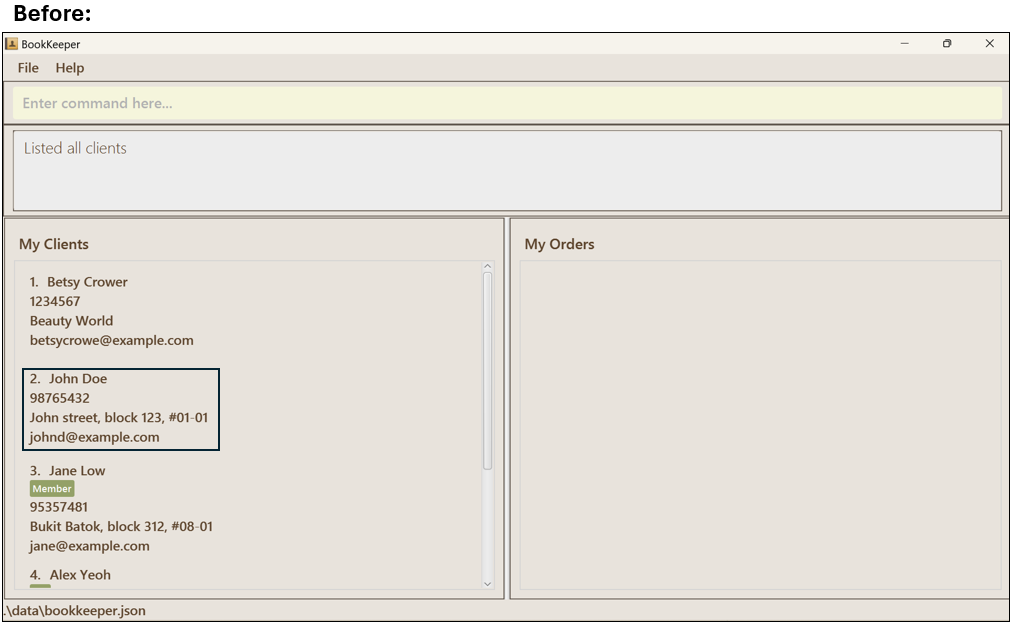
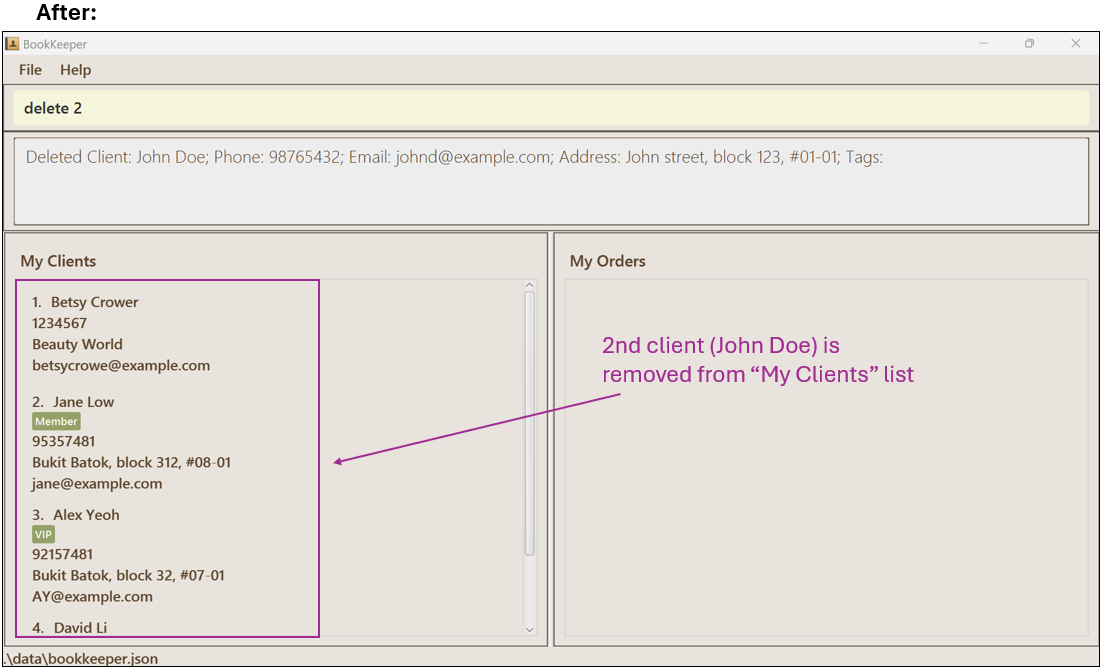
More examples:
-
find Betsyfollowed bydelete 1deletes the 1st client in the results of thefindcommand.
5.7. Listing all clients : list
Shows a list of all clients in BookKeeper.
Format: list
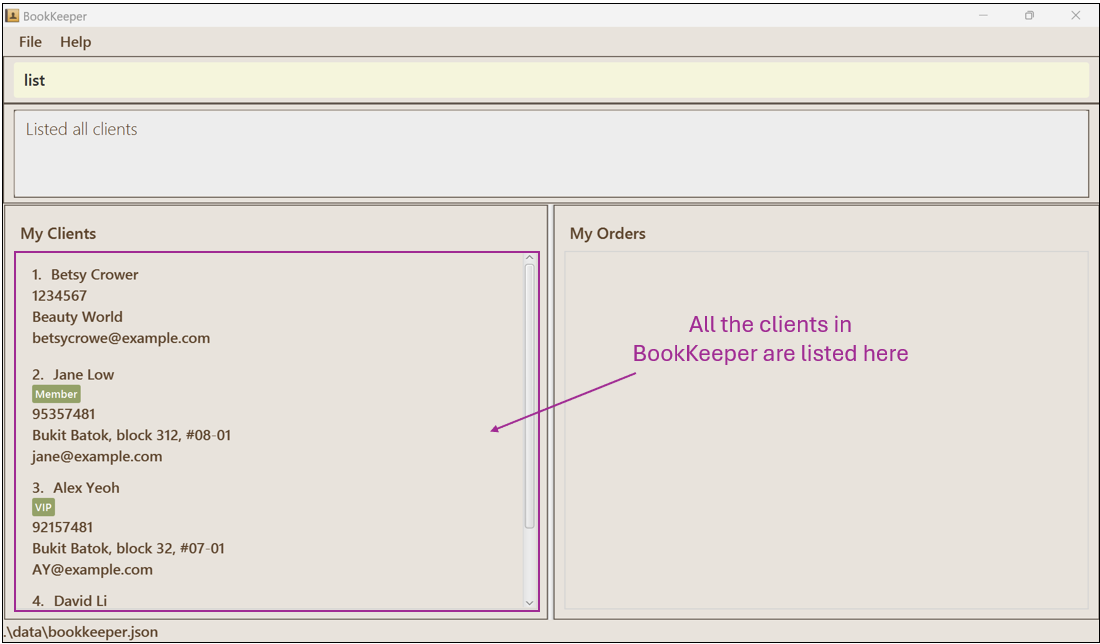
5.8. Locating clients by name: find
Finds clients whose names contain any of the given keywords.
Format: find KEYWORD [MORE_KEYWORDS]…
![]() Additional Notes:
Additional Notes:
- The search is case-insensitive. e.g.
hanswill matchHans - The order of the keywords does not matter. e.g.
Hans Bowill matchBo Hans - Only the name is searched.
- Only full words will be matched e.g.
Hanwill not matchHans - Clients matching at least one keyword will be returned (i.e. an “OR” search).
e.g.
Hans Bowill returnHans Gruber,Bo Yang
Example:
-
find alex davidreturnsAlex Yeoh,David Li
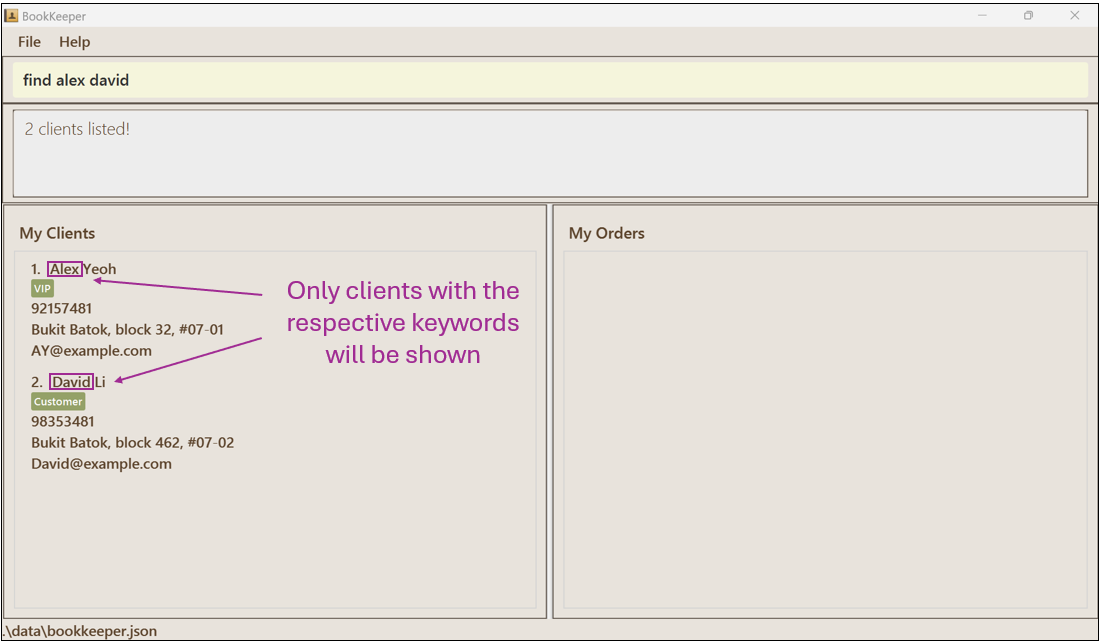
More examples:
-
find JohnreturnsjohnandJohn Doe
5.9. Adding an order: order
Adds an order into BookKeeper.
Format: order INDEX by/DEADLINE c/PRICE d/DESCRIPTION
![]() Additional Notes:
Additional Notes:
- Adds an order to the client at the specified
INDEX. The index must be a positive integer 1, 2, 3, …, and the index must exist in the Client list. - All fields must be provided.
- The order of the fields does not matter
(e.g. both
order INDEX by/DEADLINE c/PRICE d/DESCRIPTIONandorder INDEX d/DESCRIPTION c/PRICE by/DEADLINEare acceptable) - The status of new orders are automatically set to “PENDING”.
- Please specify
by/DEADLINEfield inDD-MM-YYYY HH:MM.- Deadlines can be set to a date before a date before today to mean that an order is overdue. E.g. if your order was due yesterday, but you have not completed the order, you can put yesterday’s date. This lets you track if you have orders that are overdue.
- For the
c/PRICEfield, do note that any decimal places after 2 will be rounded.- E.g.
2.999will be rounded up to3.00.
- E.g.
- The order list will be sorted according to their deadline.
- Meaning, if there are two orders, one due on
10-10-2025 10:00and another due on10-10-2025 10:30, the order with the deadline of10-10-2025 10:00will have an index of1, and the other order will have an index of2.
- Meaning, if there are two orders, one due on
Examples:
order 1 d/1xRoses c/40 by/23-07-2024 00:00
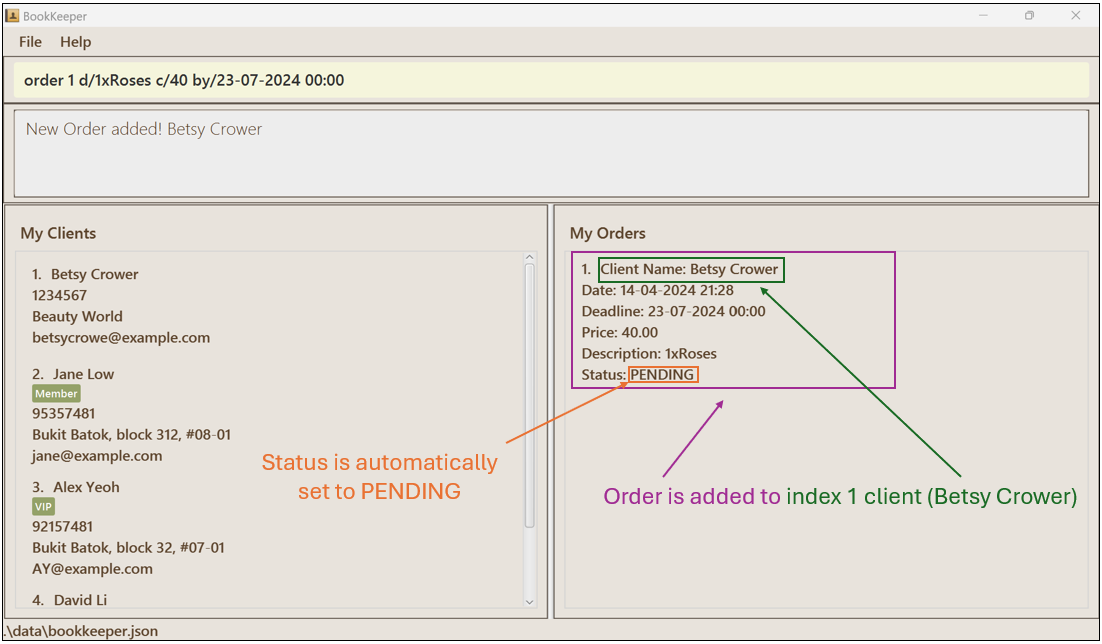
More examples:
order 3 by/07-07-2024 00:00 c/88.88 d/99xRosesorder 1 by/23-05-2024 16:00 c/58.90 d/1xLily
5.10. Deleting an order: deleteOrder
Deletes the specified order from BookKeeper.
Format: deleteOrder INDEX
![]() Additional Notes:
Additional Notes:
- Deletes the order at the specified
INDEX. - The index refers to the index number shown in the displayed order list.
- The index must be a positive integer 1, 2, 3, …, and the index must exist in the Client list.
Examples:
-
deleteOrder 2deletes the 2nd order in the order list.
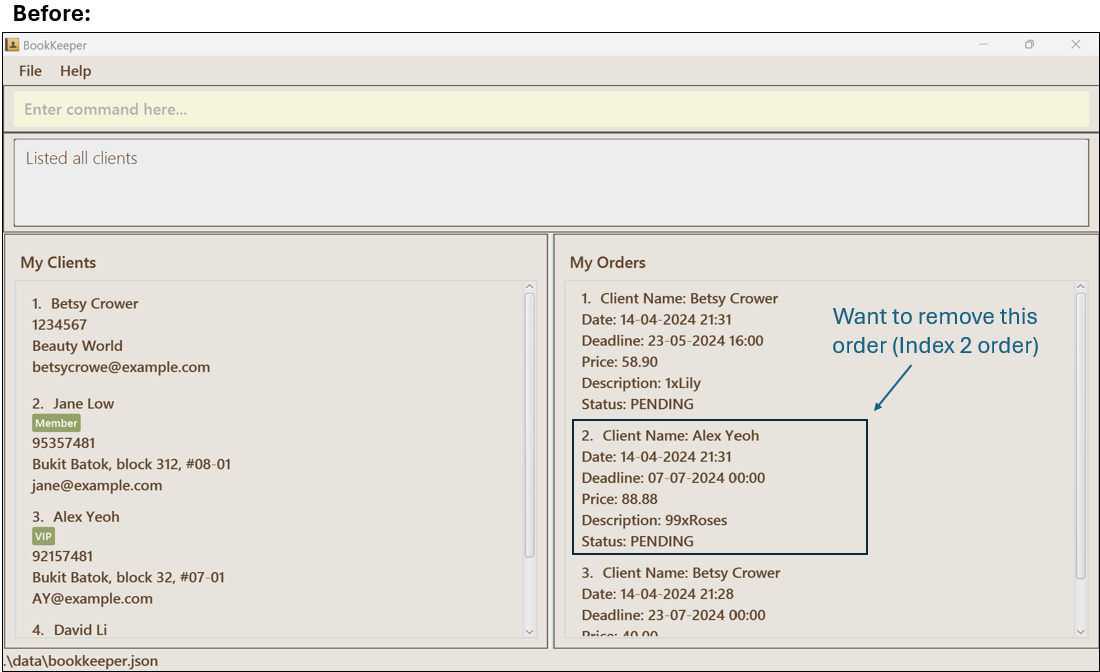
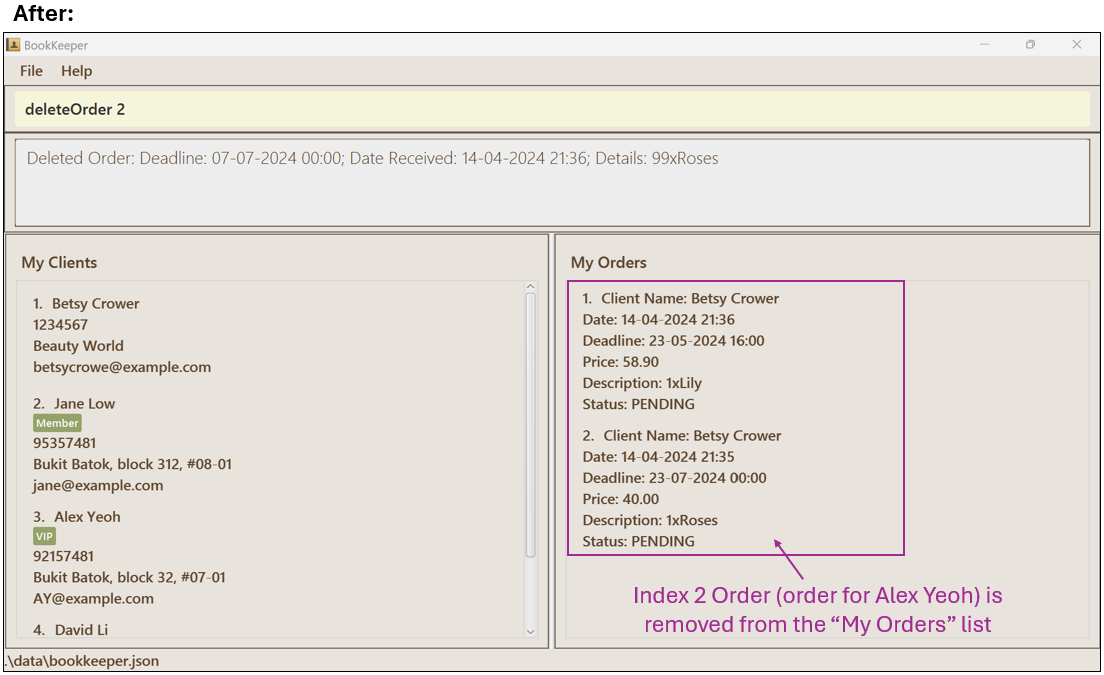
5.11. Editing an order : editOrder
Edits an existing order in BookKeeper.
Format: editOrder INDEX [by/DEADLINE] [c/PRICE] [d/DESCRIPTION] [s/STATUS]
![]() Additional Notes:
Additional Notes:
- Edits the order at the specified
INDEX. The index must be a positive integer 1, 2, 3, … and the index must exist in the Order list. - Command can work without any optional fields provided.
- Existing values will be updated to the input values.
- There are 3 possible statuses (they are all case-insensitive):
| Status | Information |
|---|---|
| PENDING | All orders are automatically set to PENDING |
| COMPLETED | When the order is delivered successfully |
| CANCELED | When the order is canceled |
Examples:
-
editOrder 1 by/05-05-2024 16:00 c/58.90 d/1xRoses s/PENDINGedits the Deadline and Description of the 1st Order list.
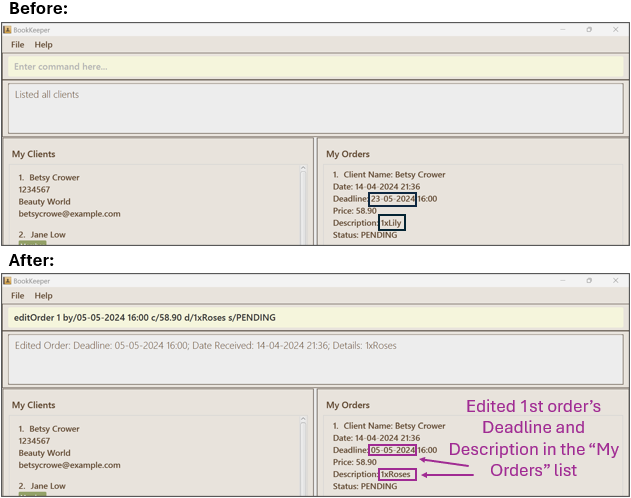
-
editOrder 1 s/COMPLETEDedits 1st order status to “COMPLETED”.
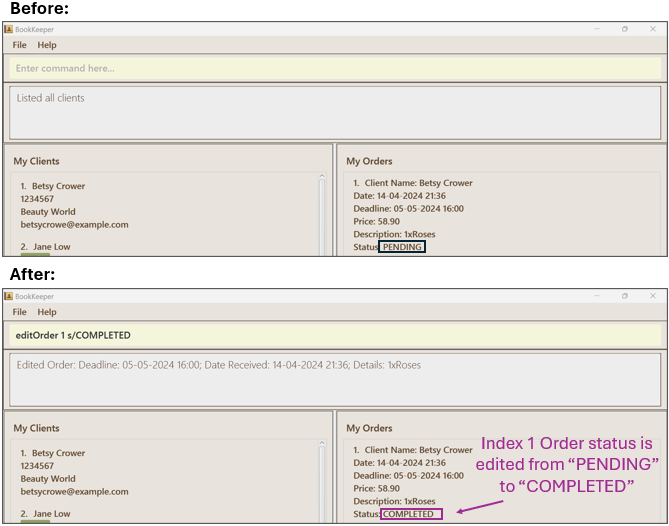
Saving the data
BookKeeper data are saved in the hard disk automatically after any command that changes the data. There is no need to save manually.
Editing the data file
BookKeeper data is saved automatically as a JSON file [JAR file location]/data/bookkeeper.json. Advanced users are
welcome to update data directly by editing that data file.
Furthermore, certain edits can cause the BookKeeper to behave in unexpected ways (e.g., if a value entered is outside of the acceptable range). Therefore, edit the data file only if you are confident that you can update it correctly.
6. Known issues
-
When using multiple screens, if you move the application to a secondary screen, and later switch to using only
the primary screen, the GUI will open off-screen. The remedy is to delete the
preferences.jsonfile created by the application before running the application again.
Appendix A: Technical Glossary
Java - the programming language that the application was written in, as well as the process in which the application is run
JSON (Javascript Object Notation) - a file format used to store data which is understandable for both end users and computers. BookKeeper stores its data inside bookkeeper.json.
Command Line Interface (CLI) - a user interface that allows users to interact with the computer software by typing commands into the console. The CLI is one method which BookKeeper application can be launched
CRM (Customer Relationship Management) - a program that simplifies managing of clientele and their needs.
GUI (Graphical User Interface) - is a type of user interface that allows users to interact through buttons and text.
Appendix B: FAQ
Q: I cannot run the application.
A: Ensure you have Java 11 and above installed in your system.
- You may check if you have Java installed by opening your command prompt or terminal, and type:
java --version - If Java is installed, you should ensure that it is currently running on version “11.x.xx”.

- If you encounter an error, or if your version does not match our specified requirements, you may visit the Official Oracle website to download the Java JDK required to run this project.
Q: What command do I use to […].
A: You can access the help page by clicking the Help button on the application.
Q: How do I back up and restore data?
A: Your data is stored in the same directory you downloaded the application in.
In that directory, search for a directory called data. In that directory, it is called bookkeeper.json.
You may copy bookkeeper.json to another location to back it up,
and you may copy another bookkeeper.json to restore existing data.
Q: Can I access the application from multiple devices at once?
A: Not at the moment. It is something that we are working on, though.
Q: Can I access this application without internet connection?
A: BookKeeper is designed to work fully offline.
Q: The application is not working!!!
A: Contact us at here.
Q: How do I update my application?
A: You may download the latest release here.